Aha I see you did the text-based install then? I’ve never done that myself but I just tried it now and it worked fine for me with the default password it mentions. Make sure caps lock is off. You will not be able to see the password when you type it, so be extra careful you are typing it correctly.
Most of the same cautions about internet access still apply, if your networking is active on this VM there’s a non-zero chance you can get hacked right away when you’re in default passwords/initial setup mode. If you continue to have trouble getting in, you should reinstall it once again onto a fresh VM with network mode set to NAT if possible, or even disabled completely, and see if it works in that configuration. It really is critical to get the password set up before opening up the internet.
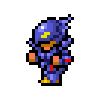

You will likely have to use a temporary alternative until the name is removed so you can reclaim it. No idea how long that takes, it might not even happen automatically at all. It seems like there is a forum thread for it